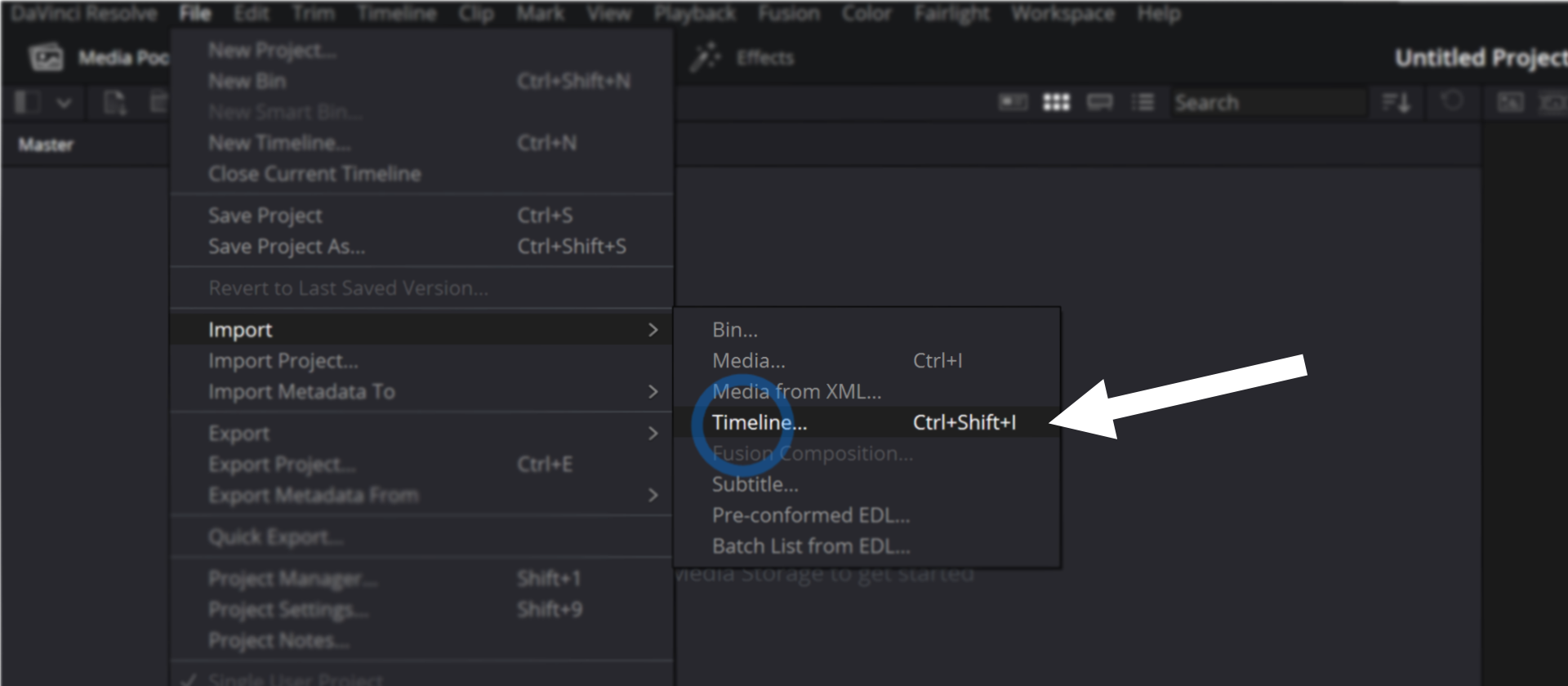How to Open .DRA .DRP and .DRT Files in DaVinci Resolve
DaVinci Resolve has several kinds of file types that are all used for different purposes.
First, let’s have a quick look at each file type:
.DRA: DaVinci Resolve Archive - This is basically a folder with all the projects and media inside. These are great for putting EVERYTHING from your project in one place, or for transferring to another drive, sending online etc.
.DRP: DaVinci Resolve Project - This just a project file exported from Resolve. These are vey small, and just outline how media is edited and put together. There are NO MEDIA FILES included.
.DRT: DaVinci Resolve Timeline - This is a SINGLE TIMELINE from a resolve project. Great if you want to transfer JUST ONE timeline from a project and bring it into another. Again, a very small file with NO MEDIA.
Here are our suggestions to fix the problem:
How to Open a .DRA
1) Open the Project Manager
In the lower-right of the screen you’ll find a HOUSE icon. This opens your project manager window.

2) Right-Click > Restore Project Archive
Right-click in the blank space and select “Restore Project Archive” from the popup menu.
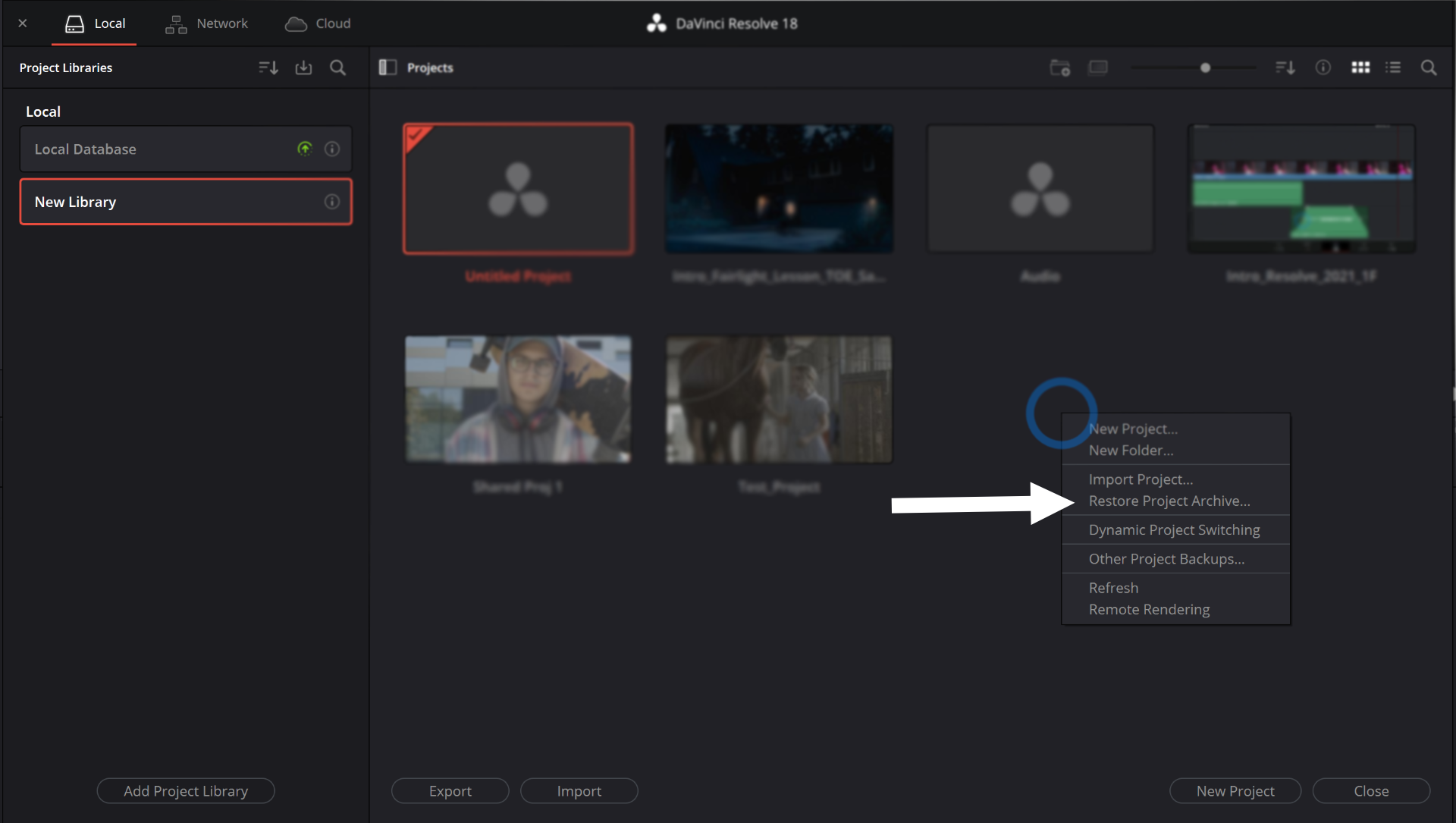
3) Navigate to the .DRA file
Find the .DRA file on your system. It should load the project into your Project Manager and be available to open like a regular project!
How to Open a .DRP
Double-Click the .DRP file!
.DRPs are simple! You can just double-click one to open the project in Resolve. You can also right click in the project manager and select “Import Project”
How to Open a .DRT
Import the timeline in DaVinci Resolve
.DRTs can be imported within Resolve by going to File> Import > Import Timeline. Then the timeline will appear in your media pool.